Introduction
You have just completed installing Windows Server 2008, and you hit the CTRL + ALT + DELETE keys and then you were lost, what username should I log on with, what password should I use ? Especially that you did not create any during the installation process ! In this article, I will show you how to successfully log on to Windows Server 2008.
With Windows Server 2008 RC0 and the Beta builds of Windows Server 2008, you were automatically logged on after the successful completion of Windows Server 2008 installation, and then creating the administrator user account password was the first option inside the Initial Configuration Tasks.
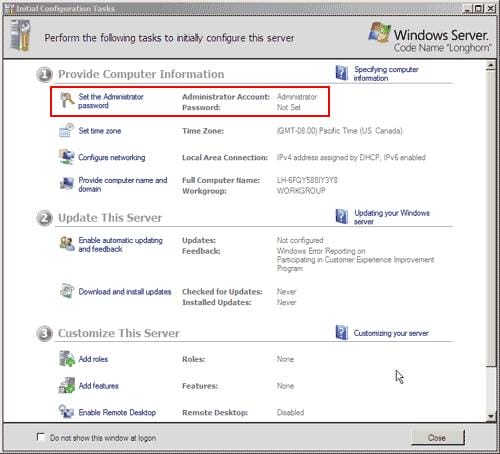
Whereas With Windows Server 2008 RC1 and the RTM’d version, you are no longer automatically logged on to your server after the completion of Windows Server 2008 installation.
And the option to Set a password for the Administrator account has been removed from the initial Configuration Tasks

This is because the first page you will receive after your successful installation of Windows Server 2008 is the Press CTRL + ALT + DELETE to log on page !! And it made many Windows Server 2008 administrators confused about how to log on to the server. So what shall you do then , how can you log on to your server ??!!

Click on the Other User icon and you will be asked to enter a username and password ! What username and which password, we didn’t configure any during the installation process ! With previous Windows operating systems, during the installation, we were used to be asked for a password for the Administrator, but with Windows Server 2008, are are neither asked to create a user nor to create a password for the Administrator account.

The answer is to enter the administrator user without any password.

After you type administrator as a username click enter, now will be asked to create a password before you can logon, click on OK,


A default Windows Server 2008 installation has the Password must meet complexity requirements option enabled in the local policy. This will force the user to come up with a complex password. The new password must meet the following minimum requirements:
- The password is at least six characters long.
- The password contains characters from three of the following four categories:
- English uppercase characters (from A through Z)
- English lowercase characters (from a through z)
- Base 10 digits (from 0 through 9)
- Non-alphanumeric characters (for example: !, $, #, or %)
- The password does not contain three or more characters from the user’s account name. If the account name is less than three characters long, this check is not performed because the rate at which passwords would be rejected would be too high.
After you type the password and confirm it, you will receive a page confirming that the password has been changed, click on OK.



It will take few seconds to log on as the administrator profile will be created.
Summary
The first time you try to log on to Windows Server 2008 will makes you wonder which username or what password should I use to successfully log on.
A default Windows Server 2008 installation has the Password must meet complexity requirements option enabled in the local policy. That’s why the new password must meet a minimum requirements before it can be accepted and created.

