Introduction
The Windows 8 Start screen is a good starting point for Windows 8 devices with touch screens, but on PCs with standard screens, you might prefer to boot/sign in directly to the desktop. One of the new features in Windows 8.1 is the ability to sign in directly to the Desktop instead of the Windows 8 Start Screen.
Booting directly to the Start Screen was one feature that many users hated in Windows 8. Microsoft has addressed this feature in the new Windows 8.1 update, allowing users to boot directly to the desktop upon signing in. To do this follow the below steps:
1. If you are still in the Start Screen, click Desktop

2. Right click the Taskbar and click Properties
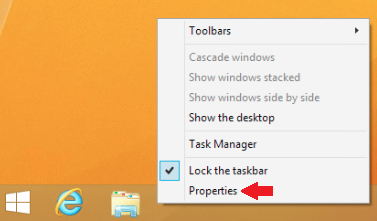
3. Click the Navigation tab
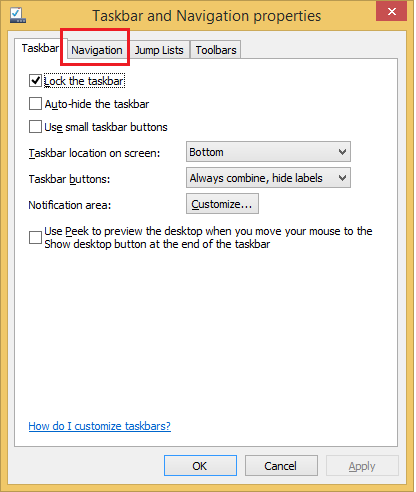
4. Under the Start screen section, select the option :When I sign in or close all apps on a screen, go to the desktop instead of Start
Click OK to save changes.
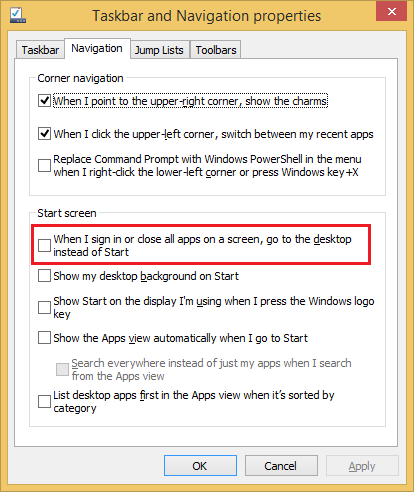
5. To test the new setting, Sign out from Windows 8.1 and Sign in again. This time, you will be signed in automatically to the Desktop and not to the Start Screen .
In the below video, I have logged into Windows 8.1 and showed you how the Start Screen is opening by default. Then I opened the Taskbar and Navigation properties and selected the option to go to the desktop instead of the Start Screen. I then signed out and signed in again to show you how this time the Desktop will open and not the Start Screen anymore.

