Introduction
In this article I will be showing you how to successfully join Windows 7 to a domain, and then how to log on to the machine with your domain credentials.
Note : This article was written when Windows 7 was still in BETA 1, changes might occur later to the product once it is RTM.
You will have first to configure your networking settings, so that your machine would be able to properly communicate with your Domain Controller.
I have a Domain Controller that is configure to be a DNS Server as well, and has its IP address configured as : 192.168.1.1
My Windows 7 machine, is configured with the below settings:
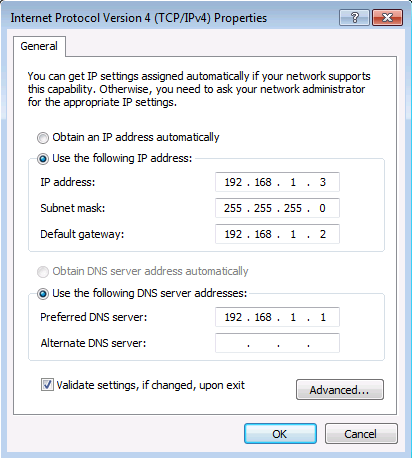
To make sure that your PC can reach your domain controller properly, try to ping your DC, this will ensure that your PC is able to communicate with the DC, and hence can properly join it.
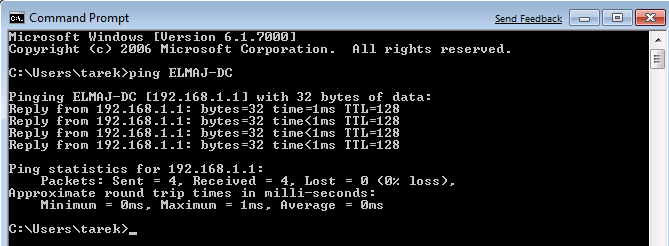
To join Windows 7 to a Domain, follow these steps:
- Click on Start > then right click on Computer and click on Properties

- The basic system information page will open, under Computer name, domain, and workgroup settings, click on Change Settings

- On the System Properties page, click on Change…

- Under Member of, select the radio button beside Domain: , type the name of the domain you want your Windows 7 to join and then click OK

- A pop up box requesting to enter credentials of an account with rights to join the domain (with rights to create computer accounts), example of such user is one that is member of the Domain Admins Active Directory group. Once the username and password are typed, click on OK

- A confirmation pop up box will welcome you to the domain. Clicking on OK, will result in having another message informing that a reboot for the machine is required to apply the changes. Click on OK

 Close System properties page, and on the You must restart your computer pop up message box, click on Restart Now
Close System properties page, and on the You must restart your computer pop up message box, click on Restart Now 
- Once your machine is rebooted, press CTRL + ALT + Del to log on

- As you can see, the user that last logged on to the system was a local account user ( machine name\username ), and we need to log on to the machine with a domain user account, to do this, click on Switch User

- Click on Other User

- Type your domain user credentials and click on Enter key to log on. Note that, as seen in the below image, my domain name is stated under the username and password textboxes. If it happens that you have your local machine name is shown and not your domain name, then type the user name in this format : domain name\username
 If you want, after you log on to the machine, open the basic system properties page ( Right Click Computer > Properties ), and check your computer full name, and the name of the domain your machine is joined to.
If you want, after you log on to the machine, open the basic system properties page ( Right Click Computer > Properties ), and check your computer full name, and the name of the domain your machine is joined to.
In this article, I have shown you how to join Windows 7 to a domain and how to successfully log on to the machine with a domain credentials.


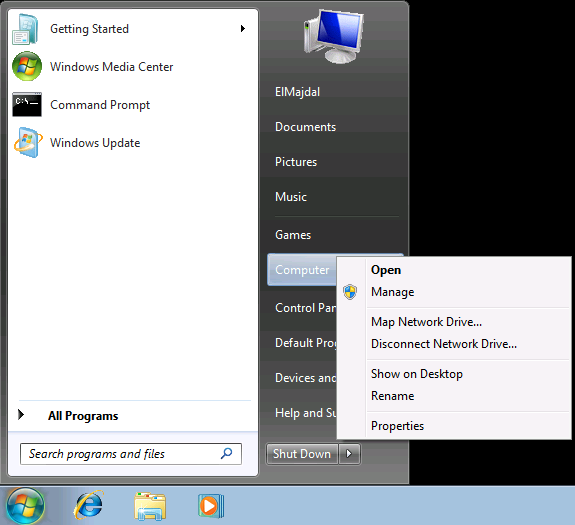
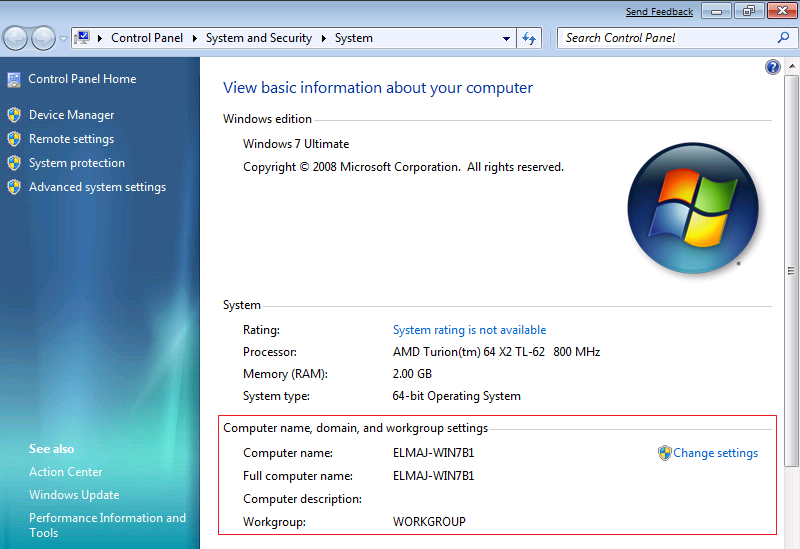
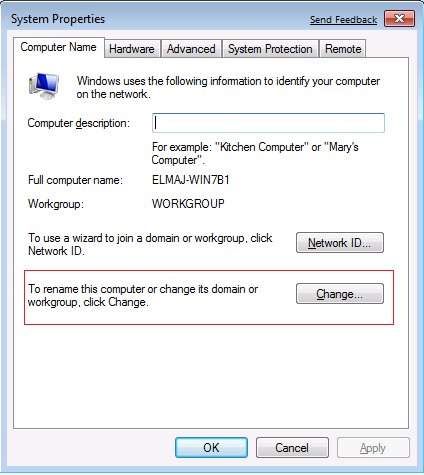
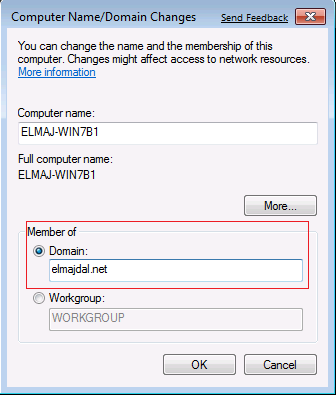
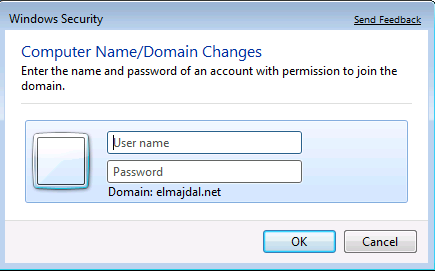

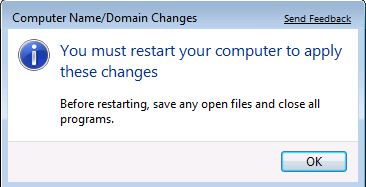
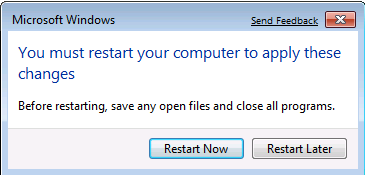
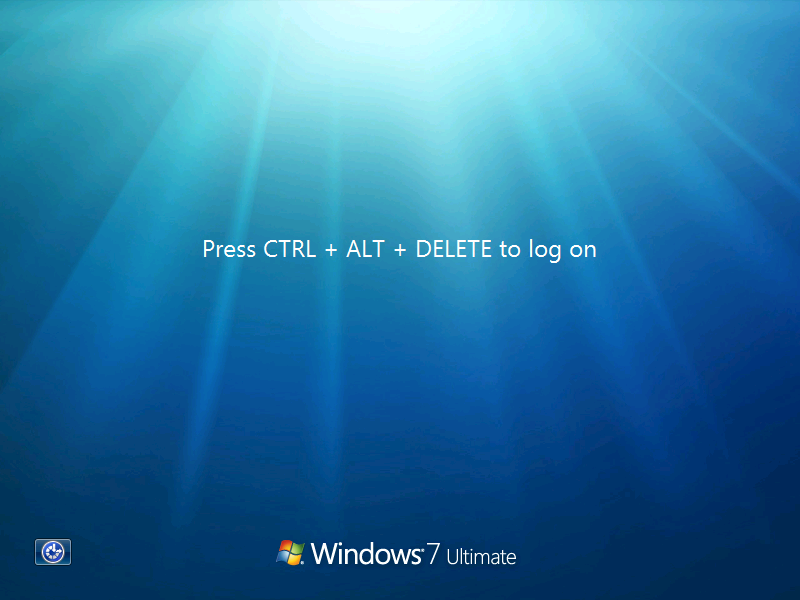
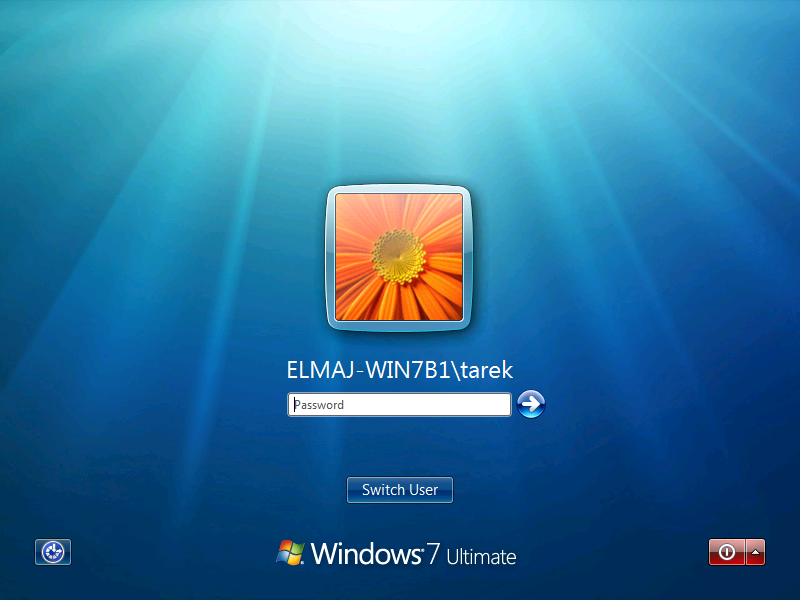
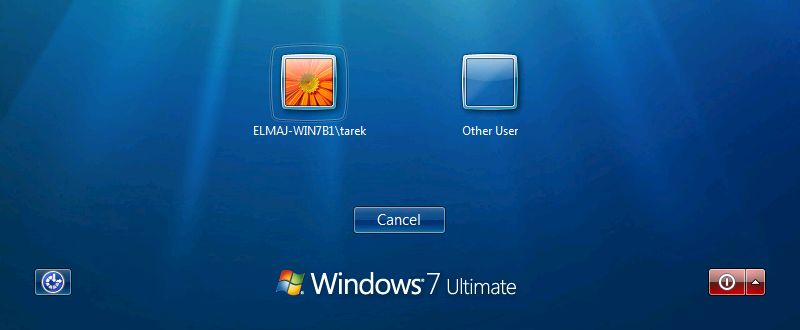
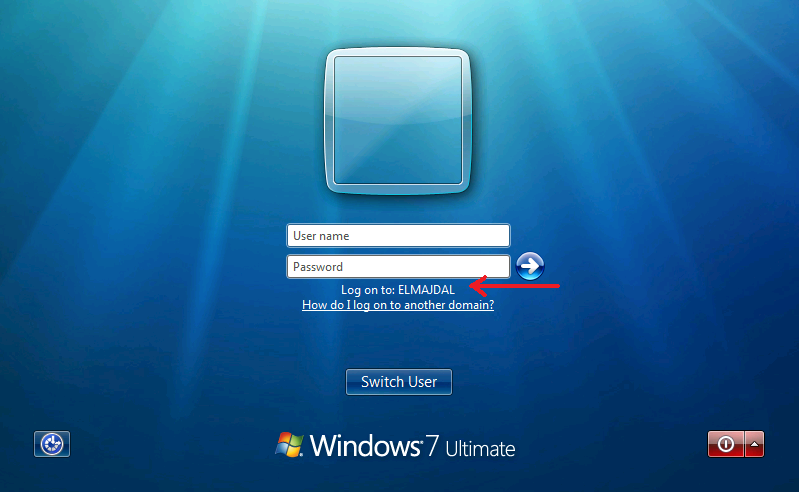 If you want, after you log on to the machine, open the basic system properties page ( Right Click Computer > Properties ), and check your computer full name, and the name of the domain your machine is joined to.
If you want, after you log on to the machine, open the basic system properties page ( Right Click Computer > Properties ), and check your computer full name, and the name of the domain your machine is joined to.