Introduction
Microsoft Security Essentials is a free Antivirus program. It provides real-time protection against viruses, spyware and other malicious software. In this article, I’ll be showing you how to download and install it on Windows 7 using two methods, either directly from the Microsoft Security Essentials website or using Windows Update. If you have Windows 7, and you didn’t install any antivirus software on it, then the Action Center will notify you that you need to install an Antivirus

Note : Before installing Microsoft Security Essentials, make sure that you uninstall any Internet security programs from your computer. If you use more than one antivirus or antispyware program at the same time, your computer may experience decreased performance, become unstable, or restart unexpectedly.
The following are the system requirements for Microsoft Security Essentials :
- Operating System : Windows XP Service Pack 3 (SP3); Windows Vista (Gold, Service Pack 1, or Service Pack 2); Windows 7
- For Windows XP, a PC with a CPU clock speed of 500 MHz or higher, and 256 MB RAM or higher.
- For Windows Vista and Windows 7, a PC with a CPU clock speed of 1.0 GHz or higher, and 1 GB RAM or higher.
- 200 MB of available hard disk space
- VGA display of 800 × 600 or higher.
- Windows Internet Explorer 6.0 or later. Mozilla Firefox 2.0 or later.
- An Internet connection is required for installation and to download the latest virus and spyware definitions for Microsoft Security Essentials.
- Your PC must run genuine Windows to install Microsoft Security Essentials
You can download and install Microsoft Security Essentials either from its Website or using Windows Update. I will be showing you both methods.
Downloading and installing Microsoft Security Essentials From its Website
- Go to Microsoft Security Essentials Download site
- Choose your Language and Click on the Download Now button
- After download is completed, double click on it. On the File Download dialog box, you can either run the installer or save it on your machine. I will be clicking Run
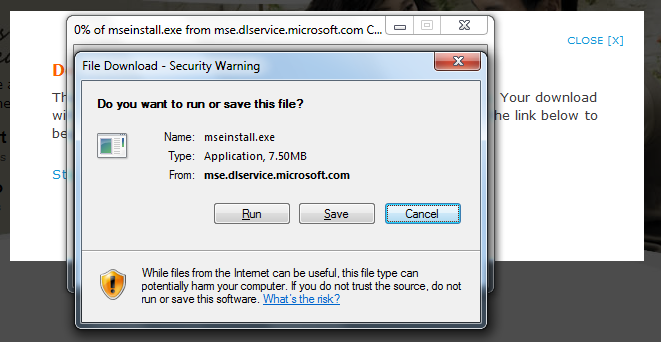
4. If you have the User Account Control enabled, then a dialog box will open asking you if you want to allow the following program to make changes to this computer, click Yes
5. On the Welcome to the Microsoft Security Essentials Installation Wizard page, click Next
6. Review the license terms, and then click I accept

7. On the Join the Customer Experience Improvement Program page, make your selection and then click Next

8. During the installation of Security Essentials, it can turn on the Windows Firewall to optimize security. Keep this option selected to enable the Windows Firewall if its not turned on. Click Next

9. On the Ready to install Microsoft Security Essentials page, click InstallRemember the note I wrote at the beginning of this article, that you should make sure to uninstall any Internet security programs from your computer. If you use more than one antivirus or antispyware program at the same time, your computer may experience decreased performance, become unstable, or restart unexpectedly.

The installation will be completed, as you can see, there is an option selected which informs you that once you click on the Finish button, Microsoft Security Essentials will start downloading and updating its required definition updates and then once the update is completed, the scan process will begin. Keep this option selected and click Finish.
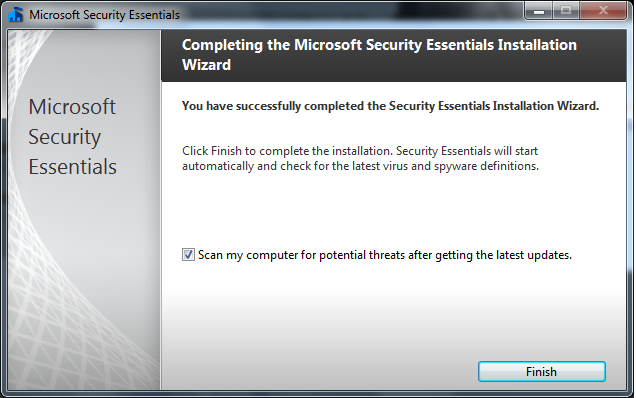


Now lets see how you can download it and install it using Windows Update.
Downloading and installing Microsoft Security Essential Using Windows Update
- Click the Start button , click All Programs, and then click Windows Update.

2. In the left pane, click on Check for updates
3. Microsoft Security Essentials is listed under the optional updates. Click on the # optional update is available
Note : # refers to the number of optional updates available for your PC, for example in my case, there was only 1 optional update

4. Select the checkbox beside Microsoft Security Essentials – KB2267621, then click OK

5. Click on the Install updates

6. Review the license terms, and then select I Accept the license terms and click Finish
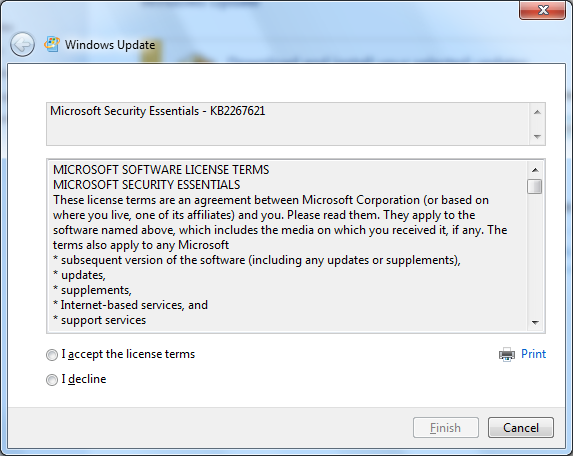
7. Downloading Microsoft Security Essentials will start and once downloaded, it will be installed automatically

 8. Once the installation is completed, you can find Microsoft Security Essentials tray icon in the notification area
8. Once the installation is completed, you can find Microsoft Security Essentials tray icon in the notification area
![]()
If you opened it, you will find out that the definition update process has started.
Once its green, this means you are good.

Summary
Microsoft Security Essentials is a free antivirus program from Microsoft. Installing it on Windows 7 is easy and straight forward.


