Introduction
Do you often find yourself using Get Info commands to find out more about the files and folders in your Finder windows ? Well, there’s a View Option which will add a little bit of information to any item in a Finder window, provided you’re in icon view.
1. Right Click any empty area on the Desktop and click Show View Options
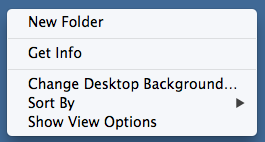
2. Select the option Show item info
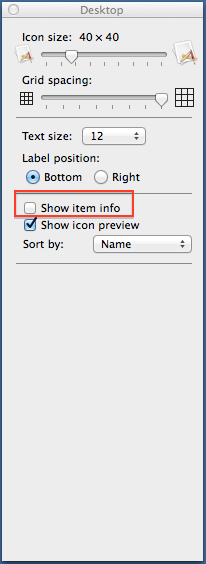
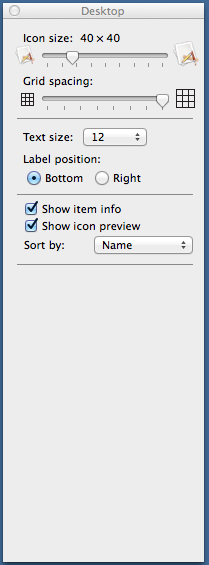
Once Selected, any Item on the desktop will display additional information below its iconAs you can see from the below screenshot, the Hard disk size and the remaining free disk is now displayed For a Folder, it will show you how many items included inside it For a file, for example an image, it will show its dimensions.
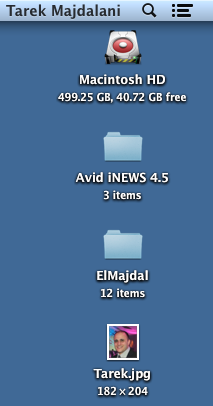
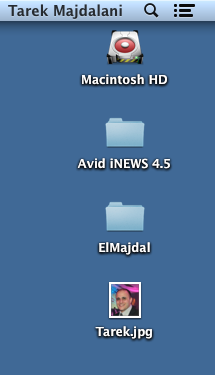
4. If you want to enable this option for a directory/folder, first make sure you are in icon view.
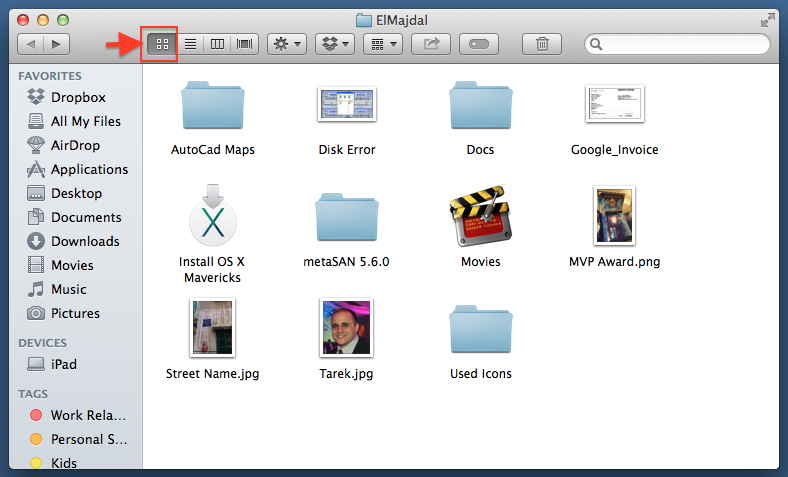
Then right click any empty space inside a directory and click Show View Options
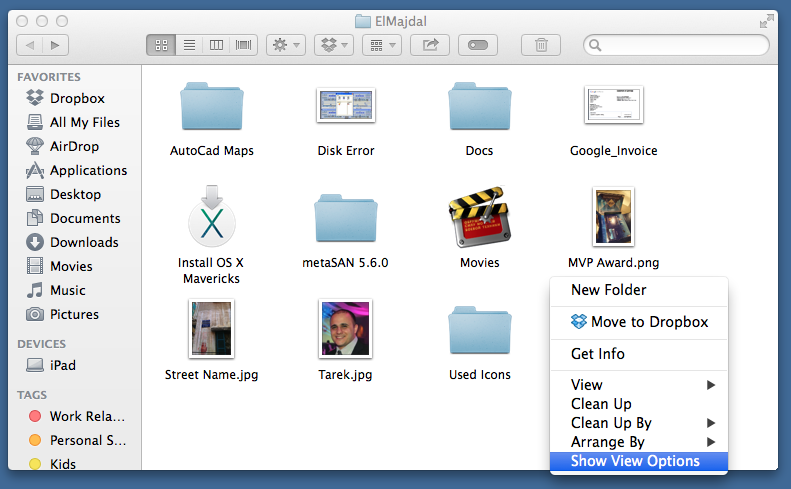
Select the option : Show item info
If you want this option to be enabled on all directories, then click on the Use as Defaults button to apply this option on all directories.
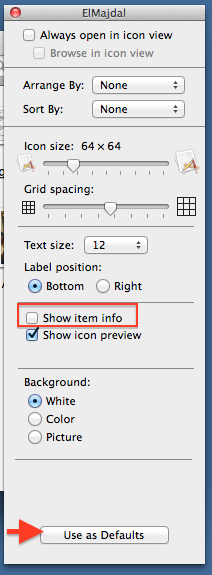
Once selected, all items inside the directory will show more information below their icons.
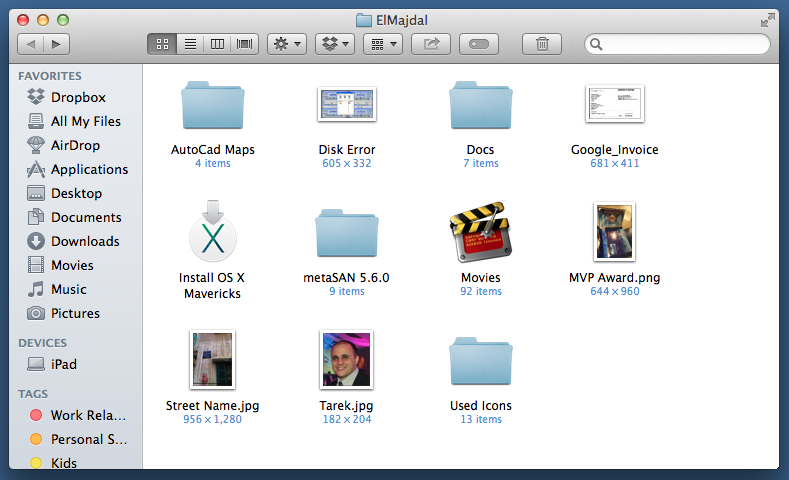
This option is very useful also for movies and music/audio files, as the length of these files will be displayed
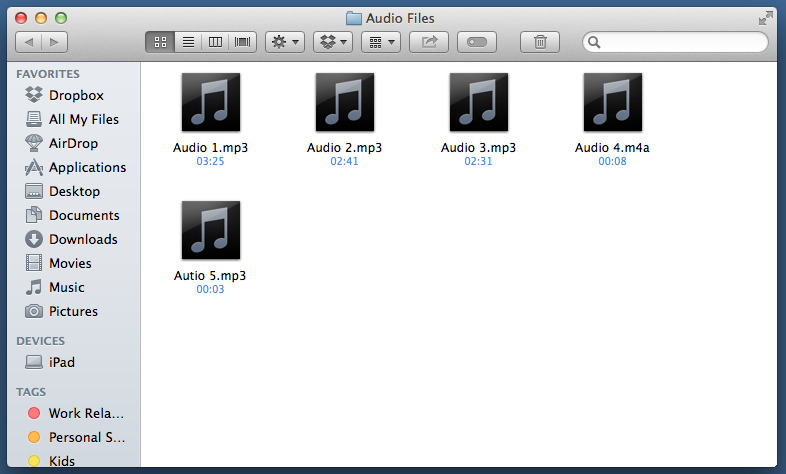
I have produced a small clip to show you this article in short, watch it :

