Introduction
With TMG Server 2010, upgrading from TMG 2010 Standard Edition to Enterprise Edition is a very easy step. You do not have to uninstall the Standard Edition and then import the policies/configuration that you’ve had exported previously into your newly installed Enterprise Edition. The upgrade process is simply done by entering the Enterprise Edition product key inside the Standard Edition Management console. Let’s see how.
I have installed TMG 2010 Standard Edition, and now will upgrade it to Enterprise Edition, to do this, follow the below steps:
- Open TMG Server 2010 management console, and from the left pane, click on the System node

- From the middle pane , click on your server’s name to become selected, and then from the right side pane, under the Tasks tab, click on Upgrade to Enterprise Edition as shown below.

- The Server properties page will open, under the Product ID tab, click on the Upgrade To Enterprise Edition…

4. The Product Key Entry page will open, where here you should enter the product key for Forefront TMG Server 2010 Enterprise Edition.
Once you type the product key, click on the OK bytton.

5. You will get back to the server properties page, and as you can notice, the Product ID has changed and also the Production Edition is now Enterprise. Click OK
6. One last step is remaining to completely upgrade TMG 2010 Standard to Enterprise, and this is to confirm the changes by clicking on the Apply Button.As you can see, from the upper right side, the word Standard is now changed to Enterprise, and in the right pane, under the Tasks tab, the option Upgrade to Enterprise has been removed after you used it.
Note : If for some reason you want to cancel the changes, then click on the Discard button and make sure to close the management console.
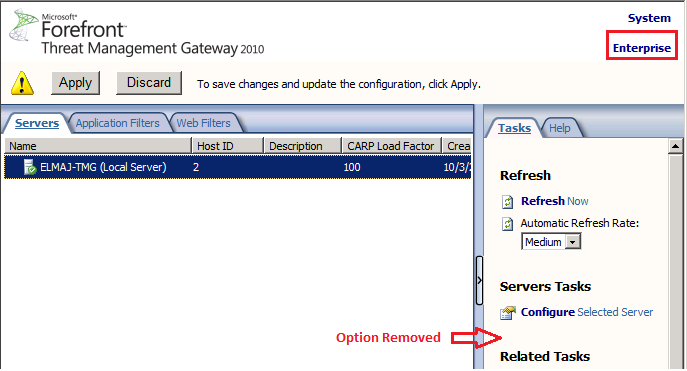
Summary
The process of upgrading TMG Server 2010 Standard Edition to Enterprise Edition is very easy. Neither reinstallation is required nor re-importing policies. It is simply done by typing the Enterprise Edition product key, and instantly the Enterprise Edition features will become available.



