Introduction
During Exchange Server installation , you might have noticed that the installation wizard didn’t ask you for any product key ! This is because Exchange Server 2010 can be fully installed for 120 days in trial mode.
In this article I will be showing you how to activate Exchange Server 2010.
When you start the Exchange Management Console, Exchange displays a list of all unlicensed Exchange 2010 servers and the number of days that are remaining until the trial edition expires.
Depending on the product key that you enter, Exchange will determine if the server is running the Standard Edition or Enterprise Edition of Exchange 2010 and will update any necessary settings.
To activate Exchange Server, perform the following steps:
1. Open Exchange Server Management Console
Click on Start > All Programs > Microsoft Exchange Server 2010 > Microsoft Exchange Management Console

2. Once the Management Console is opened, it will display for you the unlicensed exchange servers and the remaining days for the trial period.
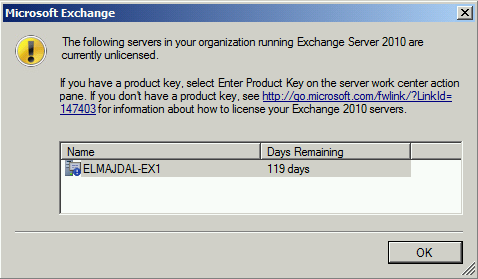
3. In the console tree, navigate to Server Configuration

4. From the right side pane, in the Actions pane, click on Enter Product Key… 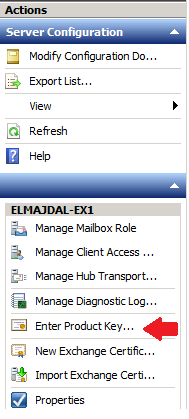
5. On the Enter Product Key page, enter the product key, then click Enter

6. On the Completion page, a status message will be displayed showing you if either the wizard completed successfully or it failed. If it failed, then click Back to make any configuration changes.

After you have a successful Exchange Server activation, you can see that the Enter Product Key… option is not available anymore under the Actions pane.

Note : You must restart the Microsoft Exchange Information Store service so that the change is applied.
Summary
When you install Exchange 2010, it’s unlicensed. This is also known as a trial edition. The trial edition expires 120 days after the date of installation. Depending on the product key that you enter, Exchange will determine if the server is running the Standard Edition or Enterprise Edition of Exchange 2010 and will update any necessary settings.

